Triggers
Triggers are used to transfer information. When you send data from your app to users' chatbots, you use triggers:
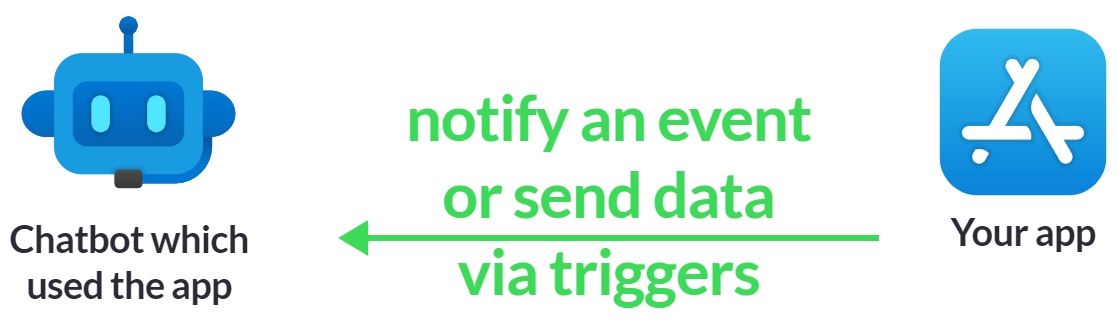
Create Trigger
To create a trigger, follow steps 1 to 6 in the following screenshot:
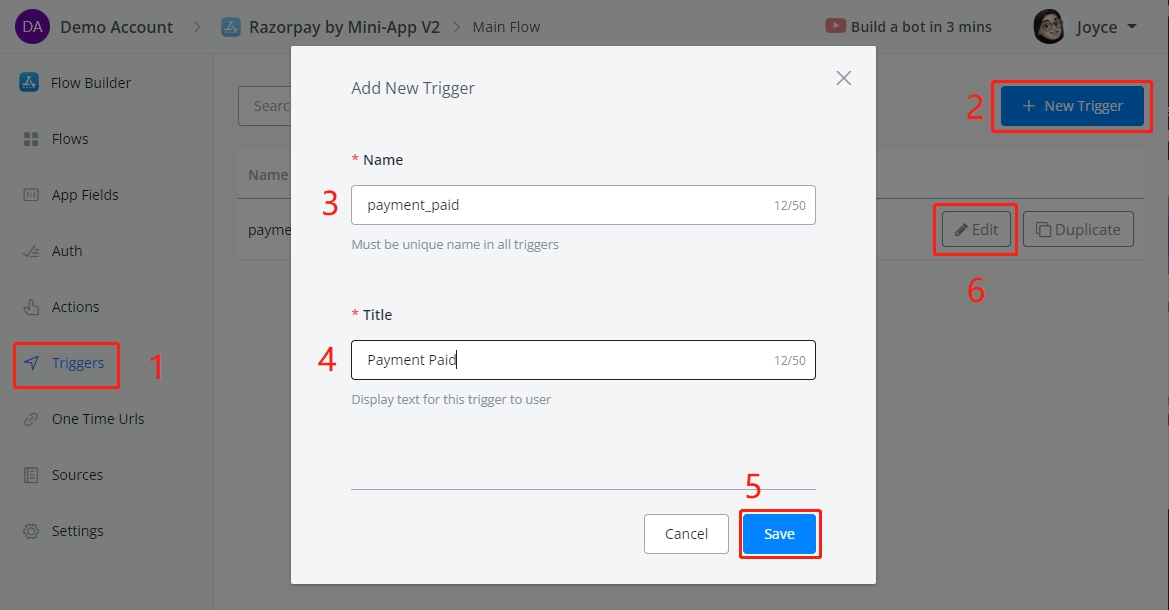
Click on Add Item to specify what information to send back to the chatbot. For example, a payment status:
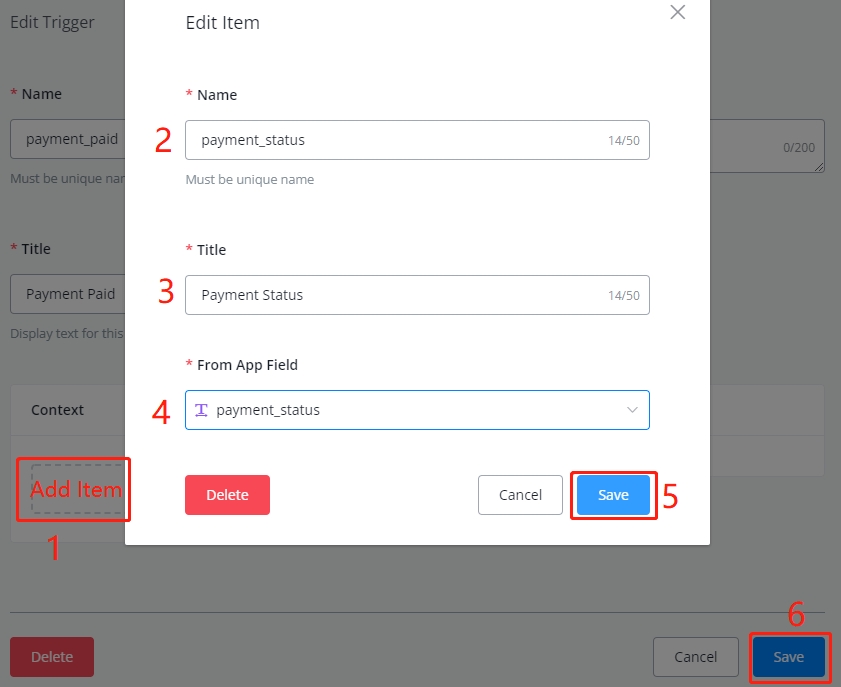
You can send as many items as you need. When there are too many items, you might want to use a JSON variable to package them. And specify the JSON variable as an item here instead.
Fire Trigger
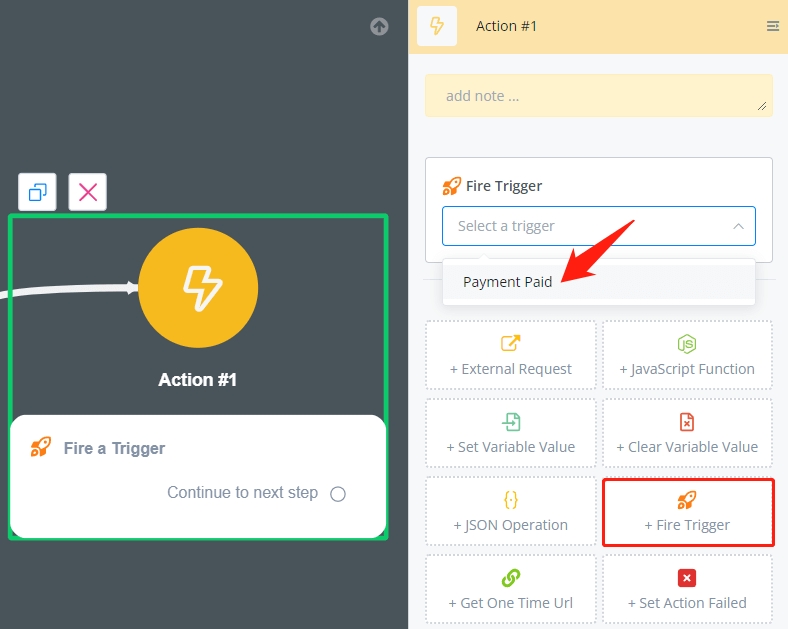
Wherever you need to notify an event or send data to chatbots, use a Fire Trigger action.
Use Trigger

Thereafter, users can set up a flow to deal with the payment paid event, e.g. mark the order as paid, send a receipt, etc.

Last updated
Was this helpful?